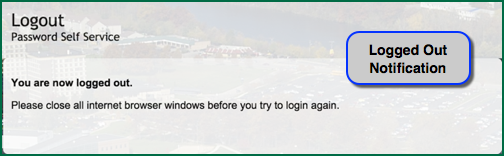Activate Account
(*NetID - formerly your My.Emich credentials.) To activate your account, you will need your NetID and EID. If you do not know your NetID and EID:
- Students - Call Records and Registration at 734.487.4111 or visit Service EMU in either McKenny Hall or the Student Center.
- Employees - Obtain during your onboarding session with EMU Human Resources
You will be asked to input a unique password that will be easy for you to remember but hard for others to guess. The activation process will time-out, so it is best to know your password before you begin.
To make passwords strong, they should be at least 16 characters long, include letters, numbers, punctuation marks, and misspelled words. Here are a few examples of strong yet easy to remember passwords:
- Makeund1fference
- lake+9mich1ganRocks
- Live20the12dream
- Travel18the81w0rld
Note: Do Not use the above listed passwords.
Perform the following steps to activate your NetID account:
1. Go to your Emich account.
2. Click the Activate Account button (do not fill-in the fields).
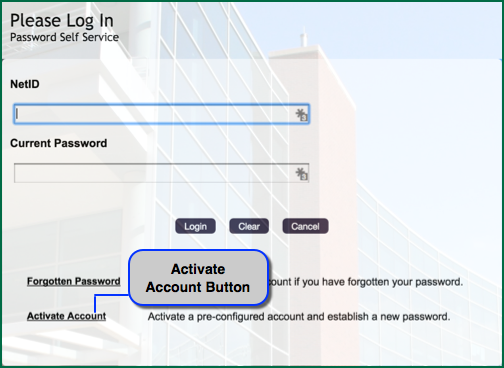
3. Type the verification code(s) in the field below the code(s) displayed and then click the Verify button (the codes displayed may be one or two typed words, or an image of text).
Note: The verification process may not be required at all times. Click the Refresh button to obtain different verification codes. Click the Audio button to toggle between text and audible verification codes.
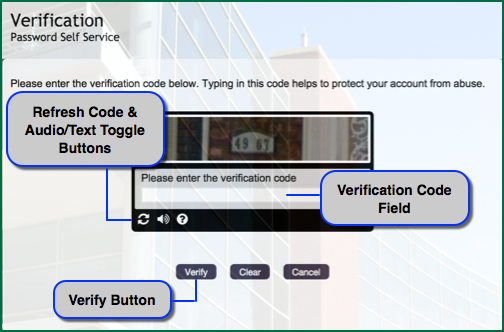
4. Type your NetID and EID in the respective fields, then click the Activate button.
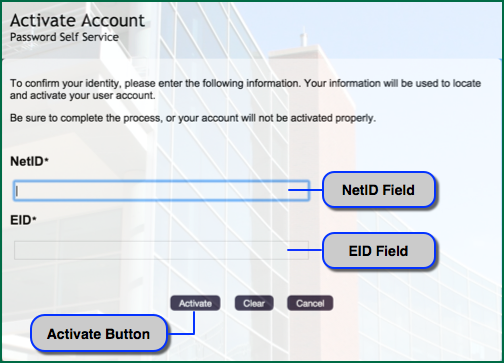
5. Click the Continue button in the Activation Confirmation window.
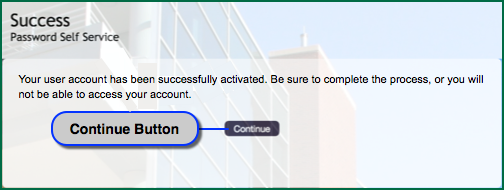
5 .Type your New password and Confirm Password in the respective fields and then click the Change Password button.
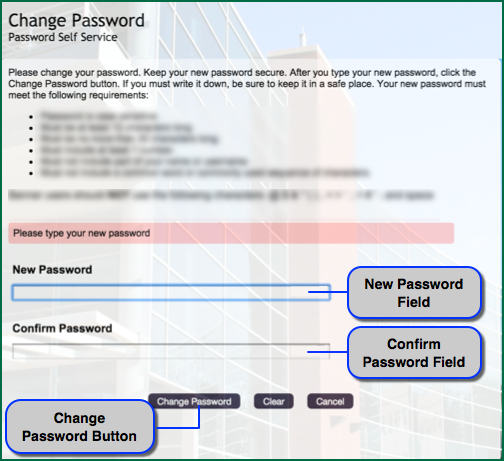
7. Click the Continue button in the Success window.
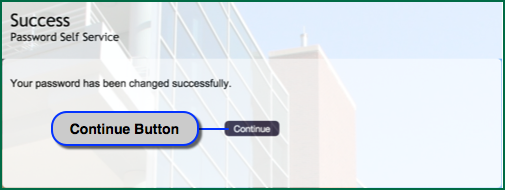
8. Review the Update Profile window and then check the I Agree box and click the Continue button.
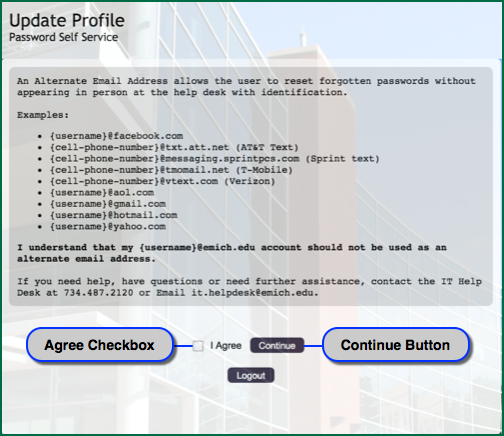
9. Type your alternate email address ( NOT your EMU email address) in the Alternate Email for Password reset field and then click the Update button. Your alternate email address is used when you reset a forgotten password.
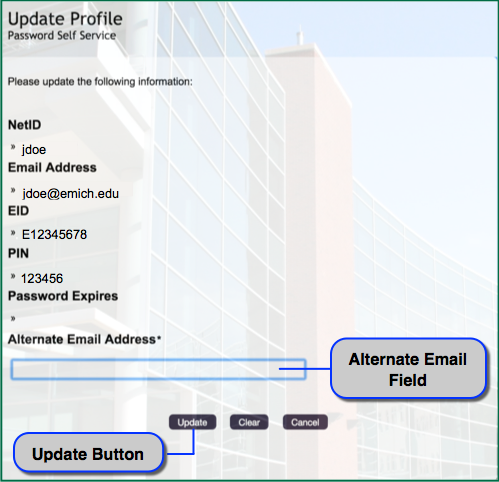
10. Click the Continue button in the Success window.
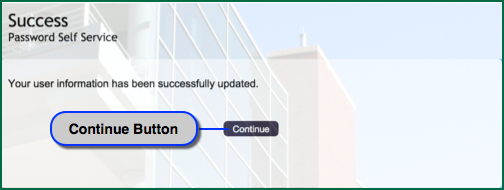
11. The Logout window displays. Close your browser before attempting to log in to My.Emich again.