Manage Members: Add Member
List members, or list subscribers, are individuals who will receive messages posted to the listserv. They are accessed in the "List Options" category located at the top left of the main page of your listserv. (Note: The terms "Members" and "Subscribers" are synonymous in this context.)
Follow the instructions below to add members to your list:
1. From the "List Options" list at the top of the page, click on the Subscribers... link.
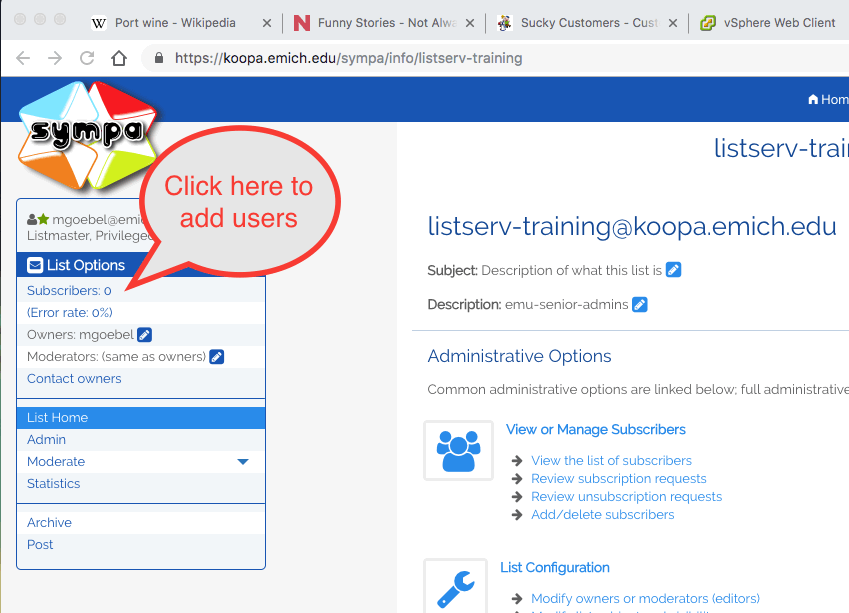
2. A new page will open Mange list members.
3. Click on the Multiple add... button.
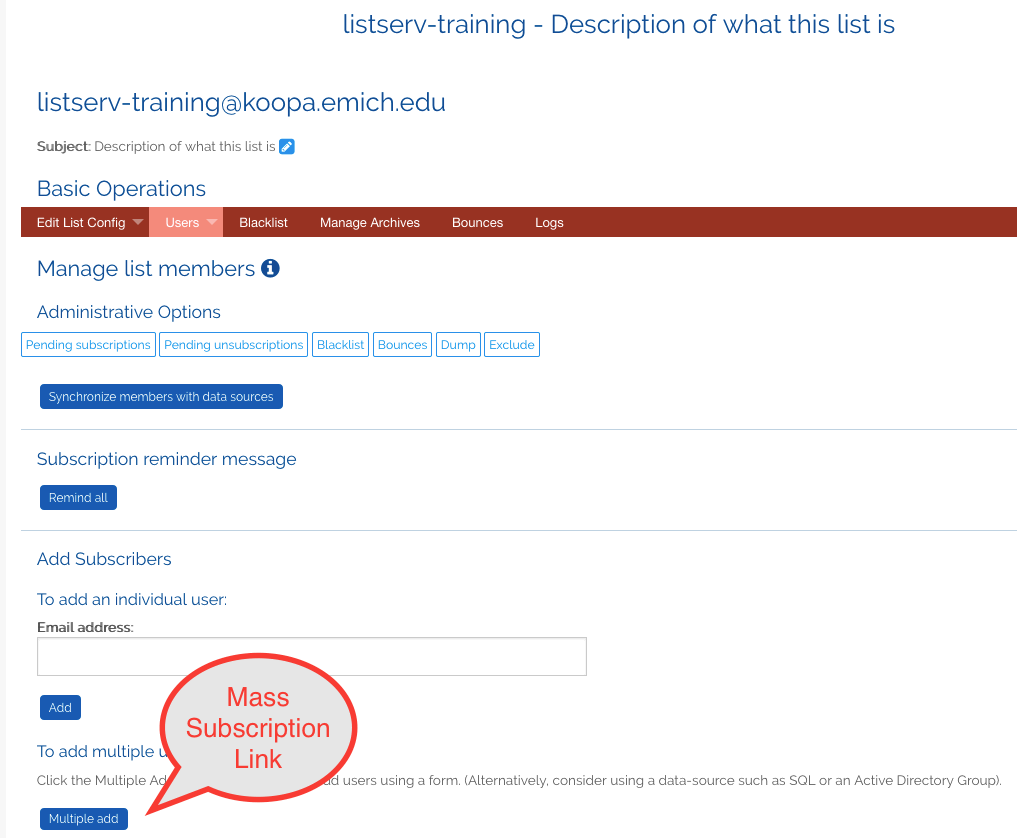
With the Mass Subscriptions section open, you will need to enter each Address one at a time or copy and paste them in the text box, one address per line.
Enter Each Address
1. Scroll down to the Member Address text box.
2. Enter the addresses into the text box with one address per line. They may be typed in or copied from a file. If cutting and pasting, you will have best results if cutting and pasting from a plain text file, or plain text editor such as MS Windows Wordpad or Notepad and Apple Macintosh Plain Text Editor.
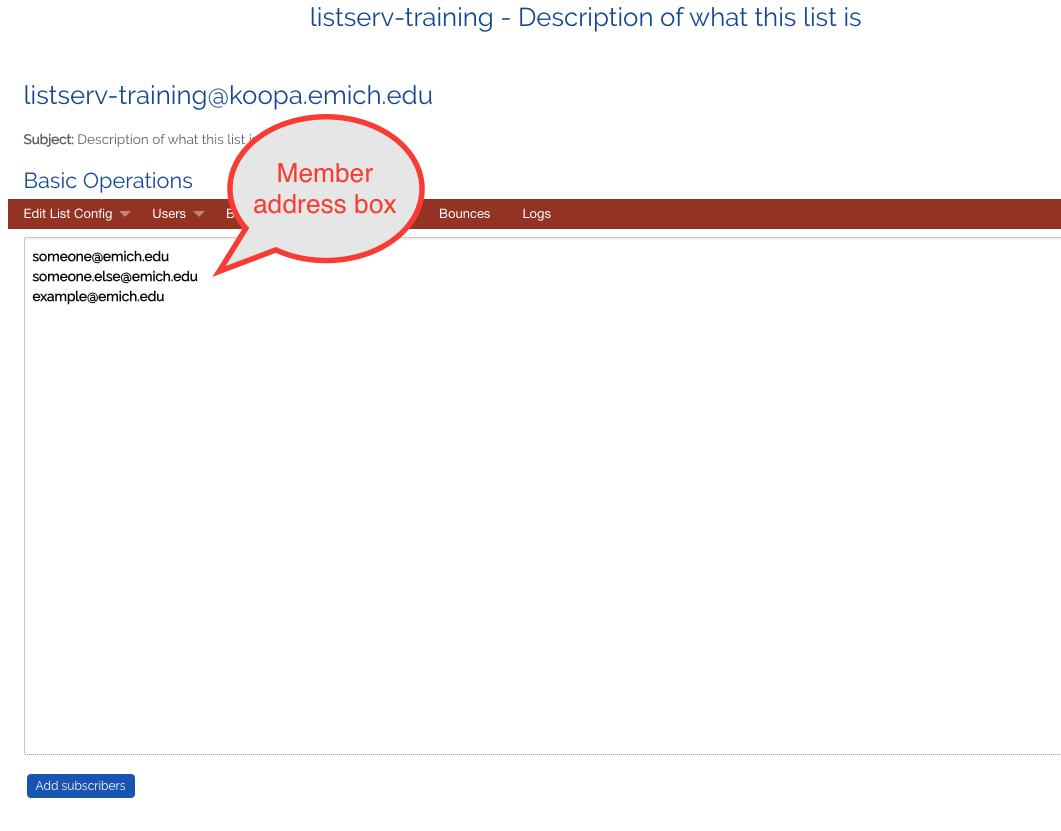
3. Click the Add Subscribers... link.
4. Wait patiently while the new subscribers are added. The mailing list will take a second or so to add each new member. If you click on the Subscribers link in the upper left before the process finishes you will not get an accurate number as the software will still be adding new list members.
