Submitting an Announcement to EMU Today
Use our announcement form when you have something to share that's not necessarily date-driven, (a fundraiser, funeral arrangements, call for nominations, etc.). The audience for announcements is faculty and staff. Keep in mind, you only have 255 characters to describe your event, so make sure to state the basic facts and keep the main information on the website you'll link to.
Instructional Video
Step by Step Instructions
Creating and Submitting an Announcement
- Go to the EMU Today page and click on the "Submit an Announcement" link in the upper right of the page.
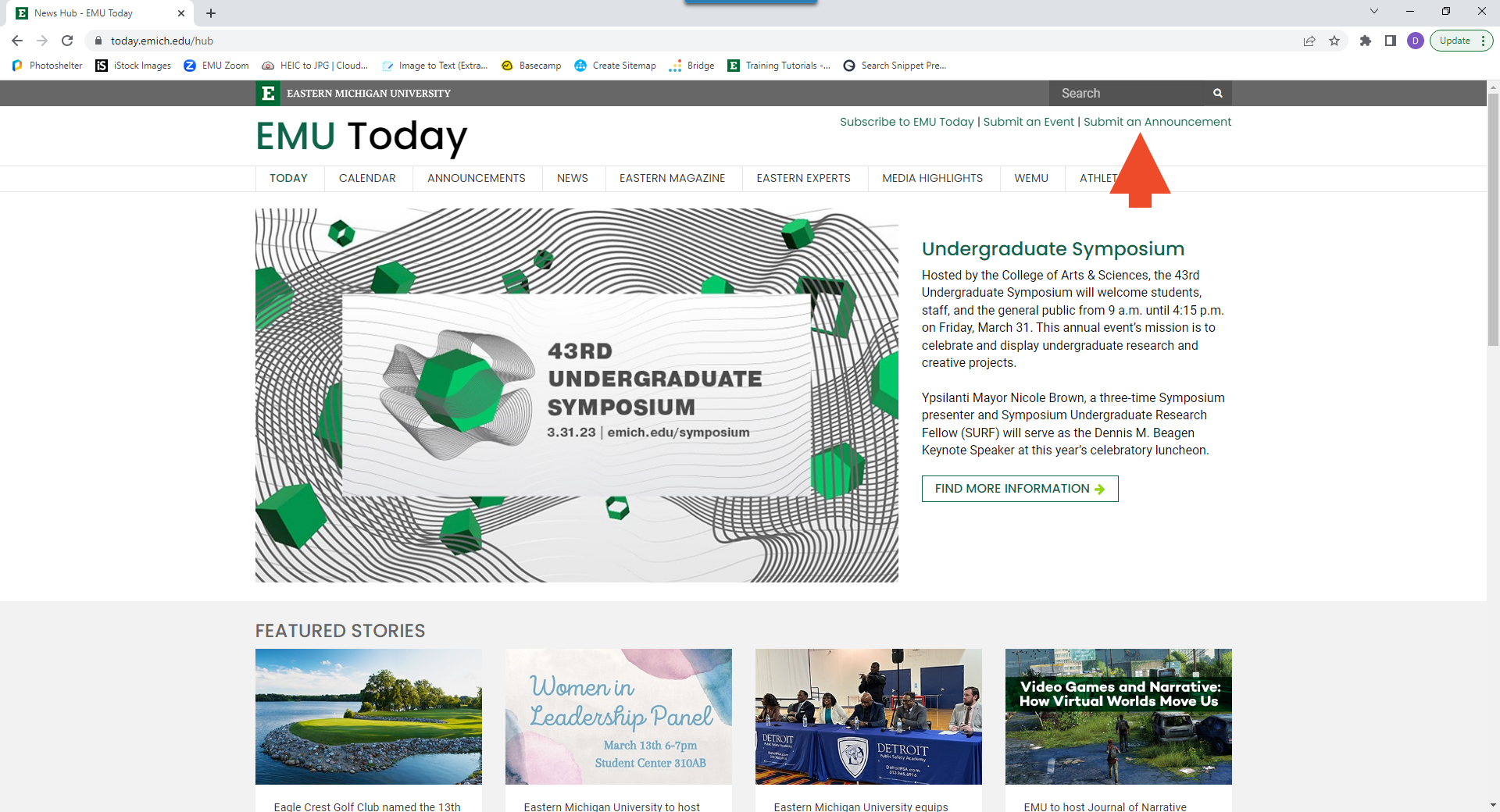
- This will take you to a login page where you will input your NetID and password.
- Once you log in you can enter your announcement details in the form.
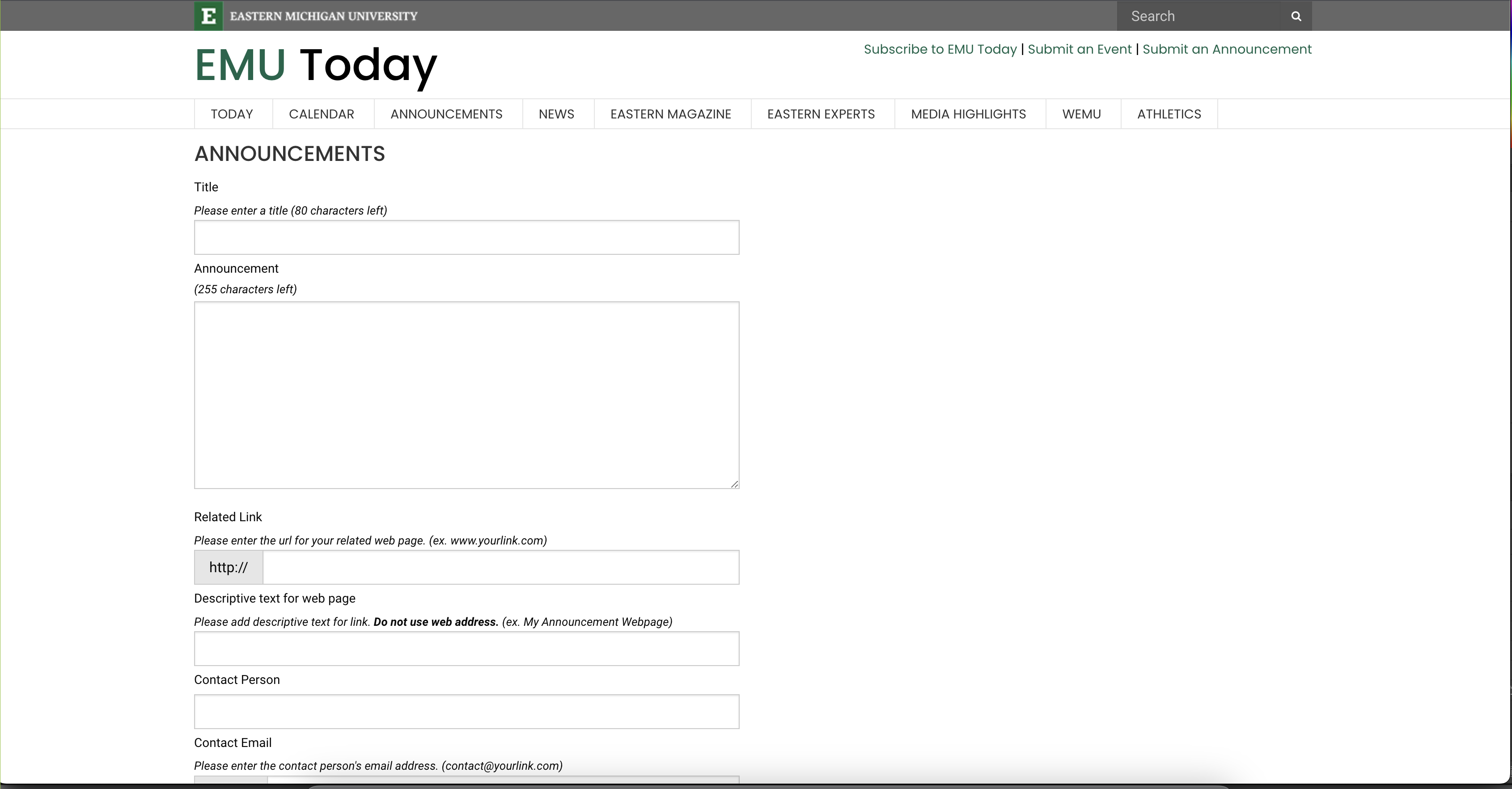
- When you have entered all your announcement details, Click the Submit for Approval button at the bottom of the form.
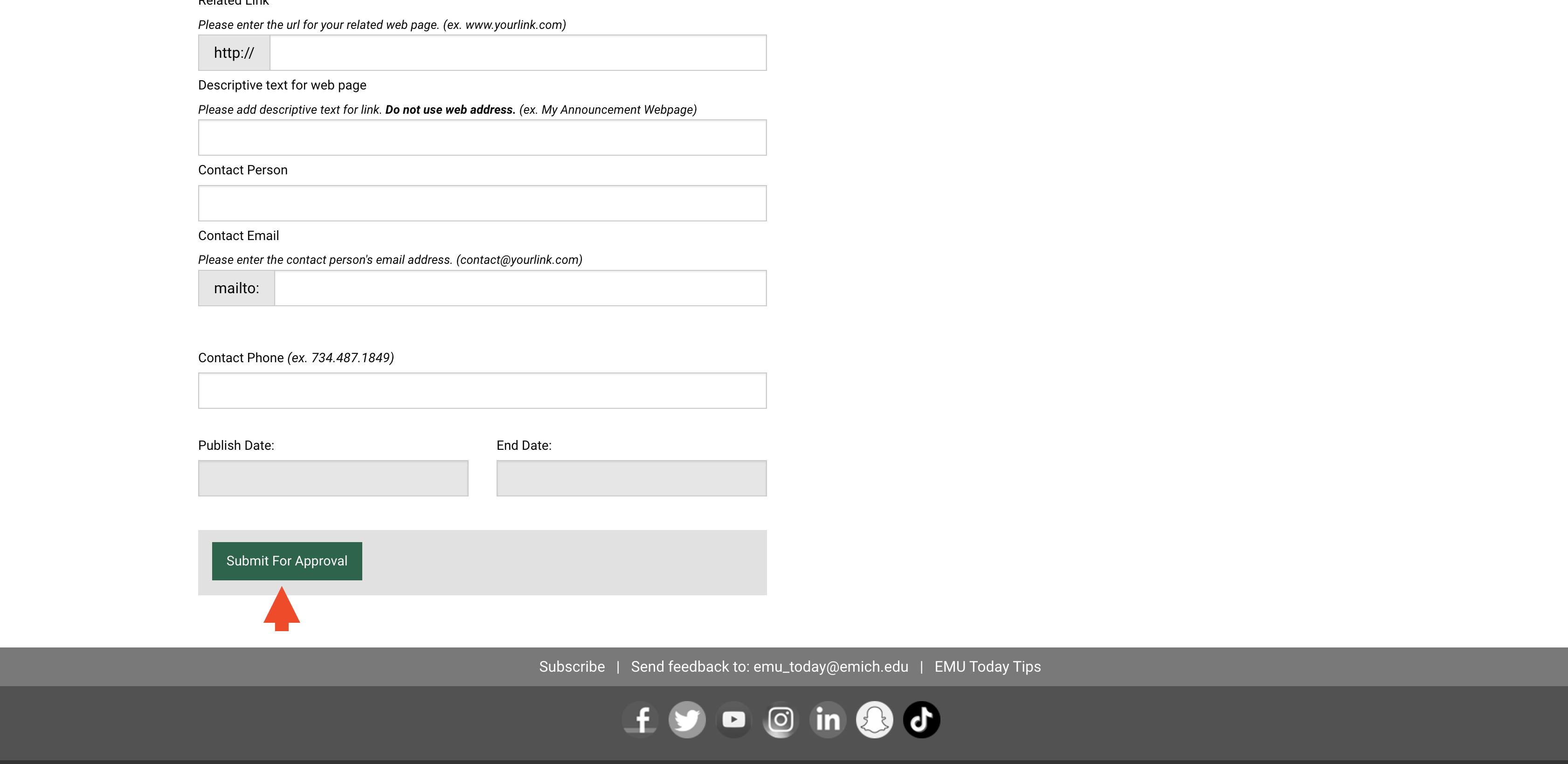
- After you have submitted your announcement, you will see it on the upper right of the form page.
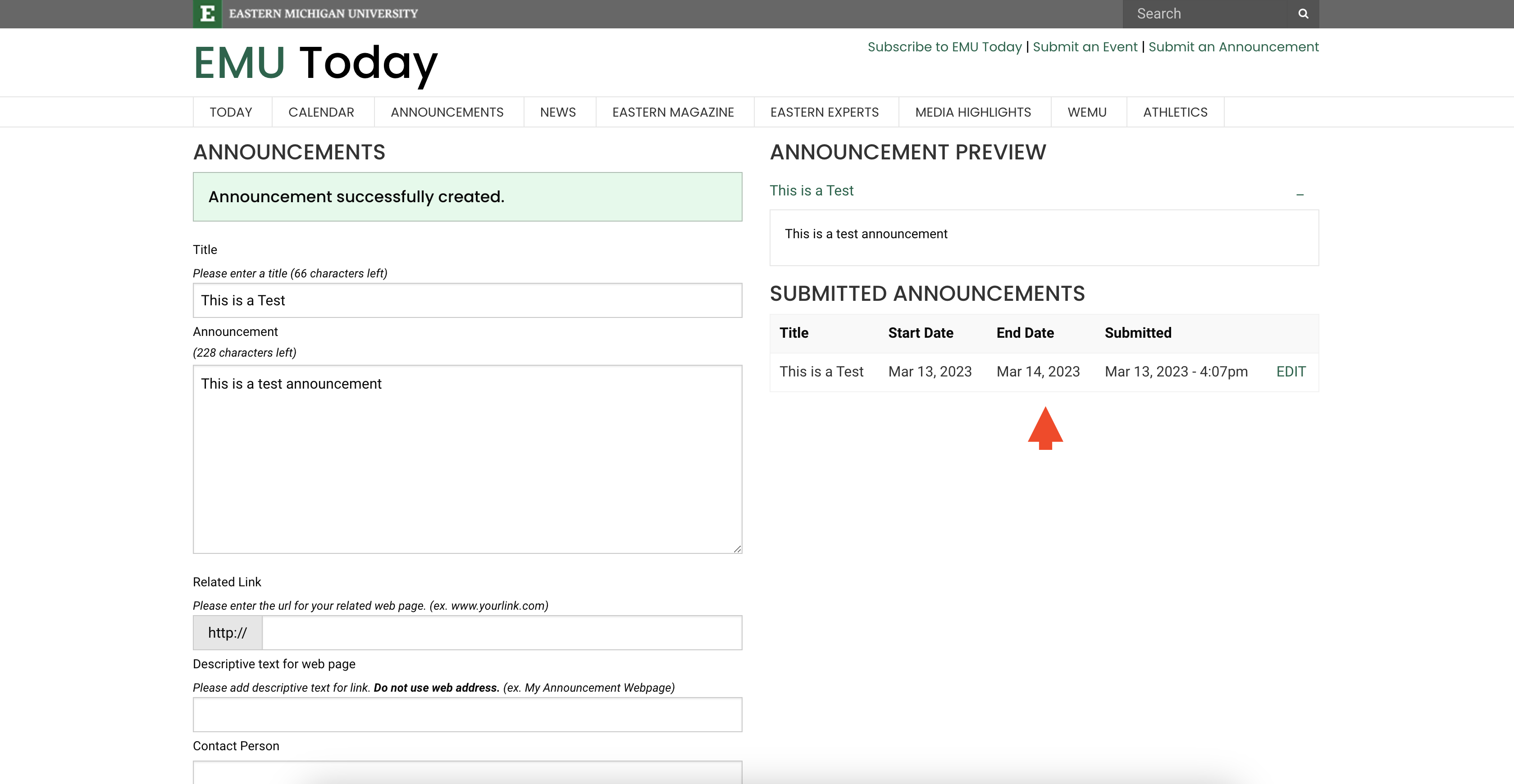
- Please allow a few days for staff to review and approve your announcement.
Editing or Deleting a Submitted Announcement
- If needed, you can edit or delete an announcement following submission.
- In the upper right of the form choose "Edit" to the right of the specific announcement entry.
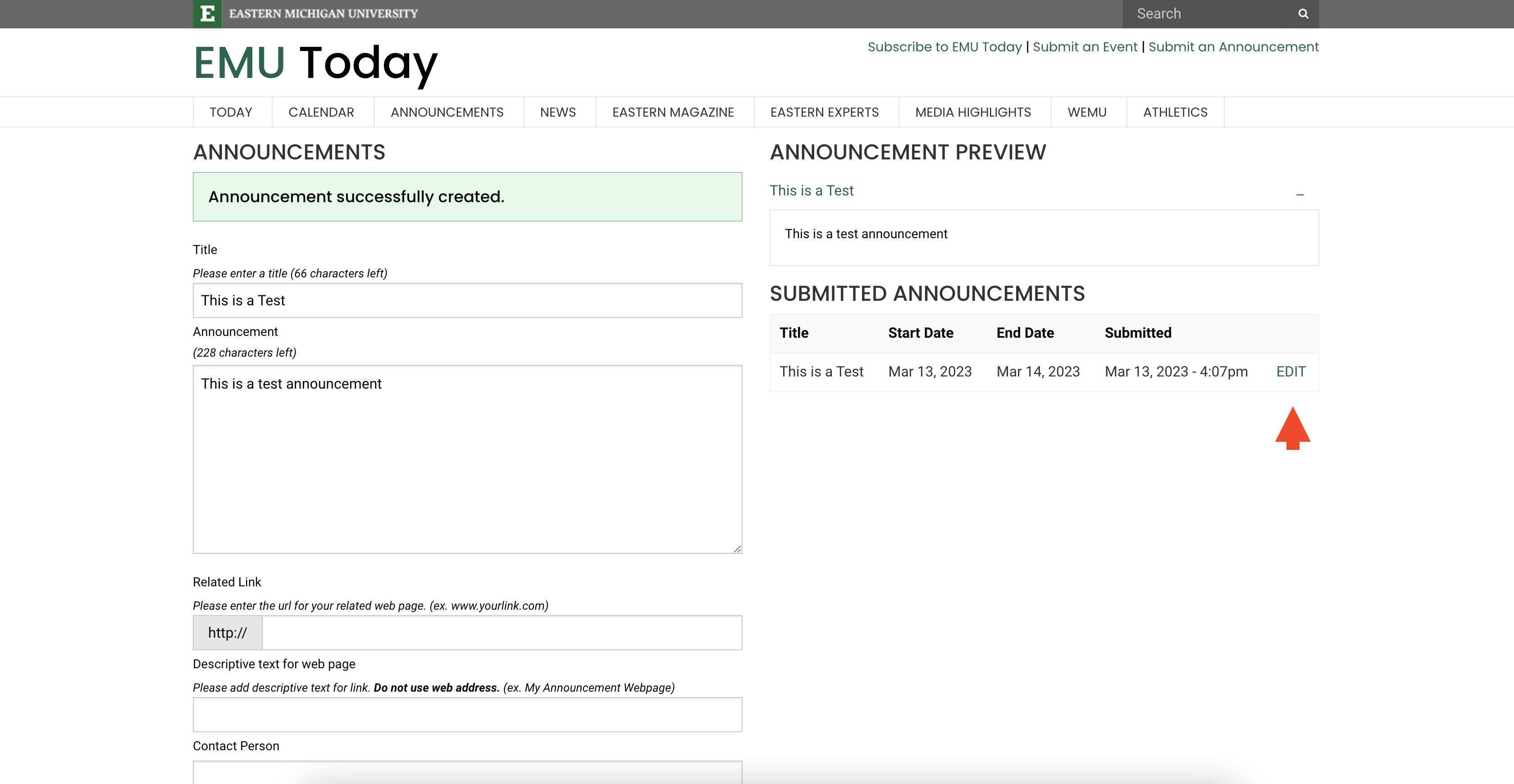
- If you chose "Edit," update the details and then click the Update Announcement button at the bottom of the announcement form.
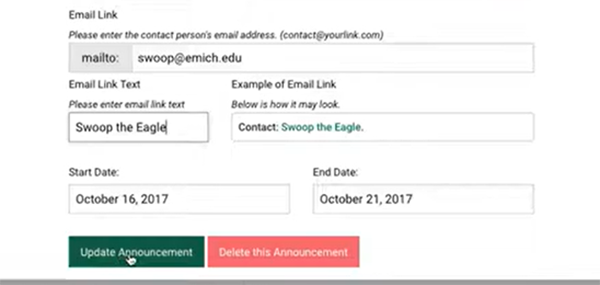
- You will see an "Announcement successfully updated!" message at the top of the announcement form.
- Please allow a few days for staff to review and approve your updated announcement.
- If you decide to permanently delete an announcement, use the Delete this Announcement button at the bottom of the announcement form. Just make sure you really want to delete the announcement because it will be deleted permanently.
- It will ask you to confirm you are sure you want to delete the announcement.
