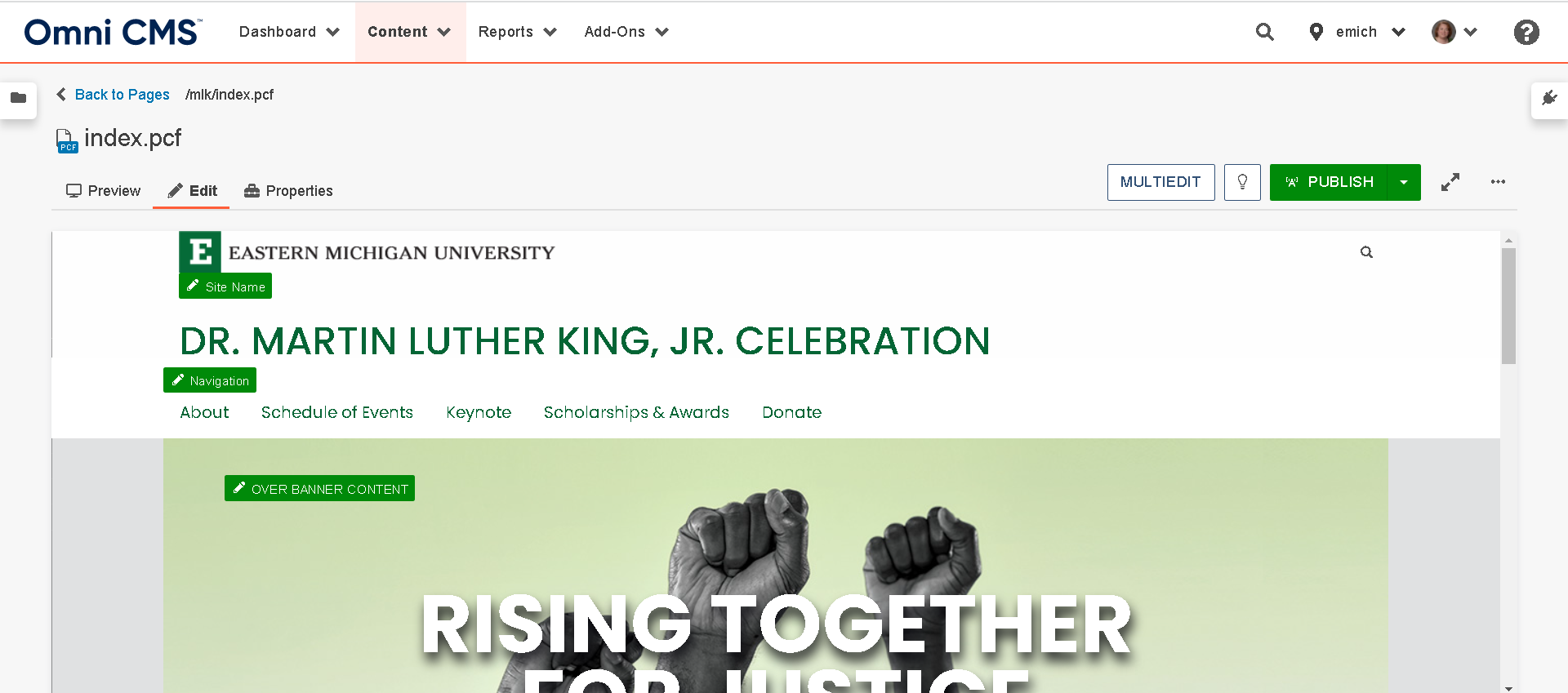Locating and Opening a Page
Step by Step Instructions
Use the Content tab to locate and open a desired page when you are logged in to Omni CMS.
Follow these directions to locate and open a web page in Omni CMS:
- Once you have logged in, click on the Pages link, located just below the Content tab.
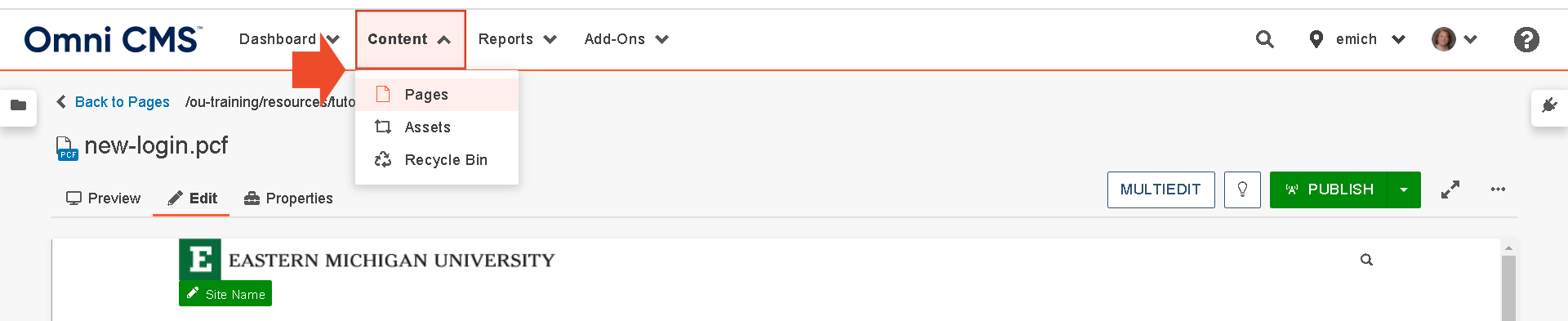
- The folder structure view is displayed with a current list of the folder's content. Use the location field starting with the home icon, to determine where you are in the site's folder structure. To navigate down the folder structure, click the name of the desired folder in the name column. The date column displays the created/modified date for the files.Note: You can travel up the structure by clicking the directory path in the location column.
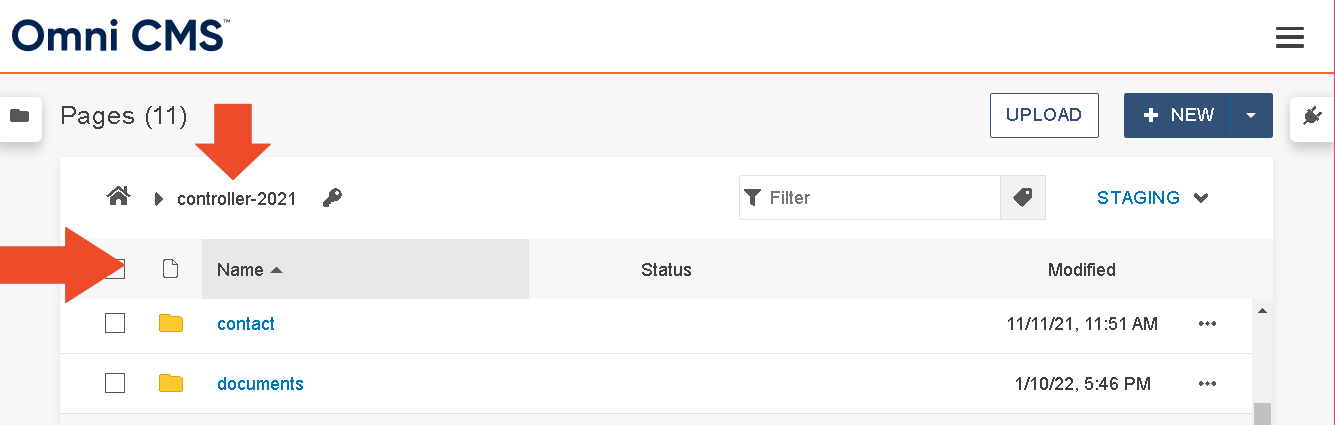
- The contents of the folder you selected are displayed. Click the desired page name in the name column.
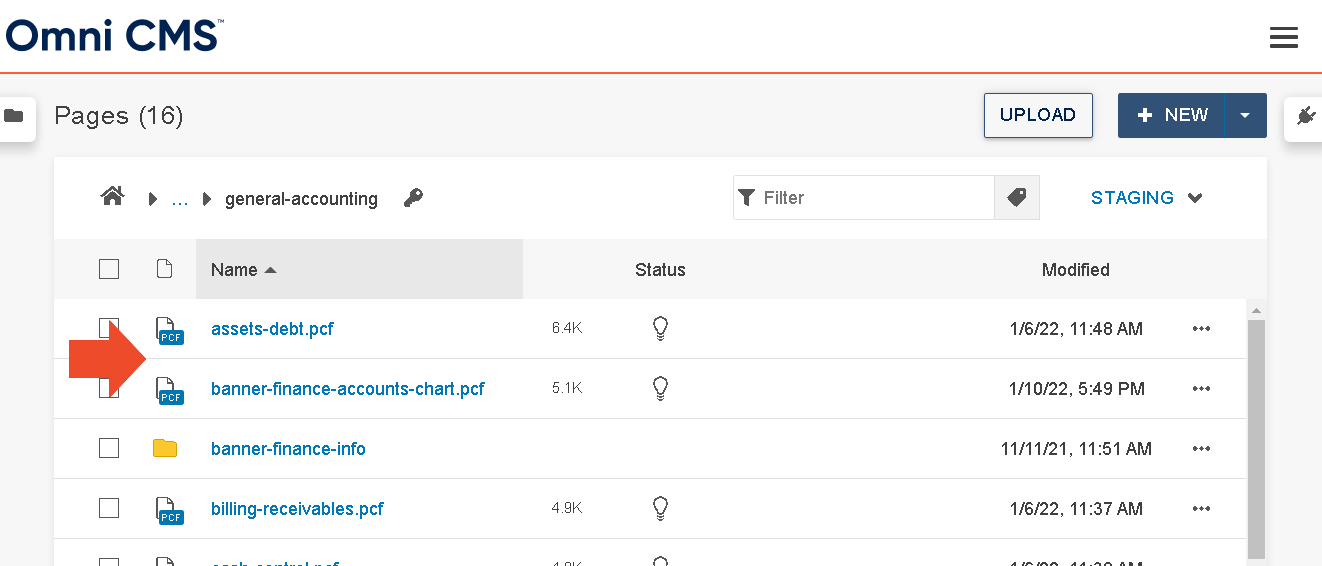
- The selected page is displayed. If you don't have access to edit/view the page or if the page has been checked out by someone else, you won't be able to edit the content in the page.