Inserting a Snippet in a Page in Omni CMS
Step-by-Step Instructions
Follow these directions to insert a a snippet in a page in Omni CMS:
- From an editable region on the page, click the insert snippet button on the edit toolbar.

- The snippets window is displayed. Click the insert button after you select the desired snippet among the snippets available.
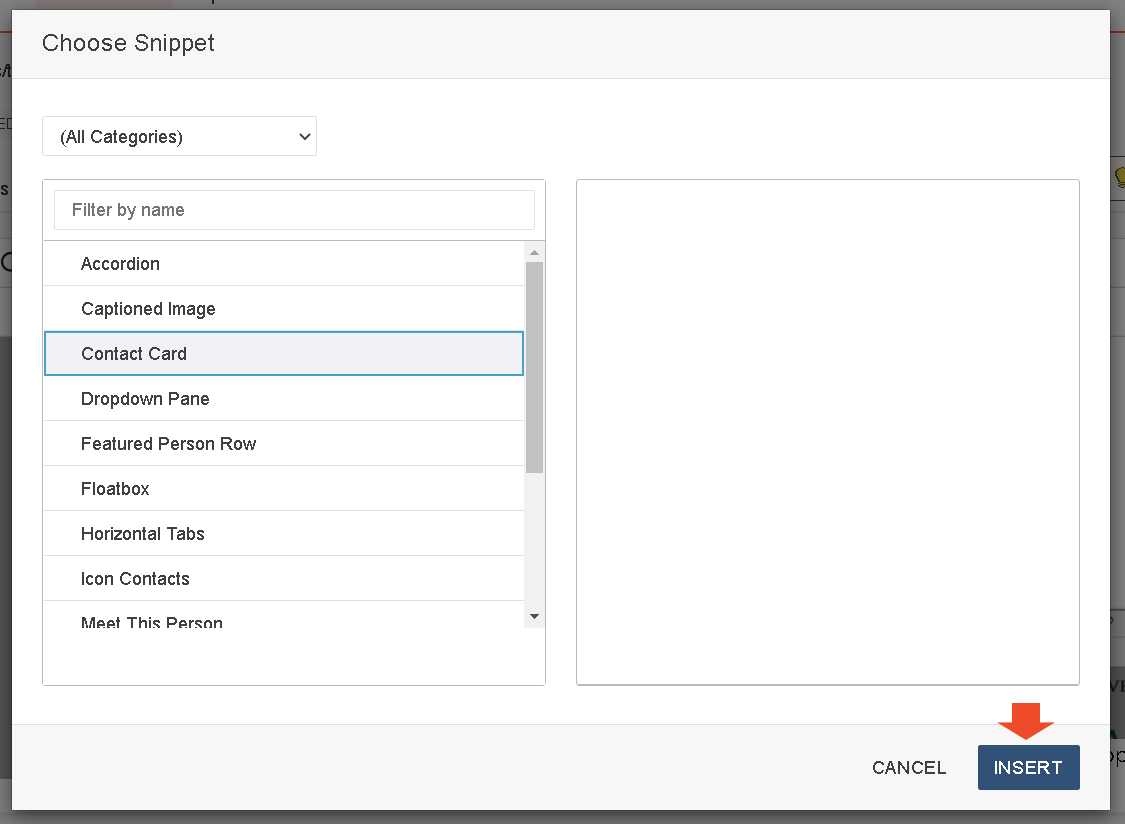
- The snippet is inserted in the selected editable region. Using the edit toolbar, add your content. If the snippet you are adding requires an image, pay special attention to the size your image should be cropped to. You should crop your image, add it to your images folder, publish and then use your snippet to add it.
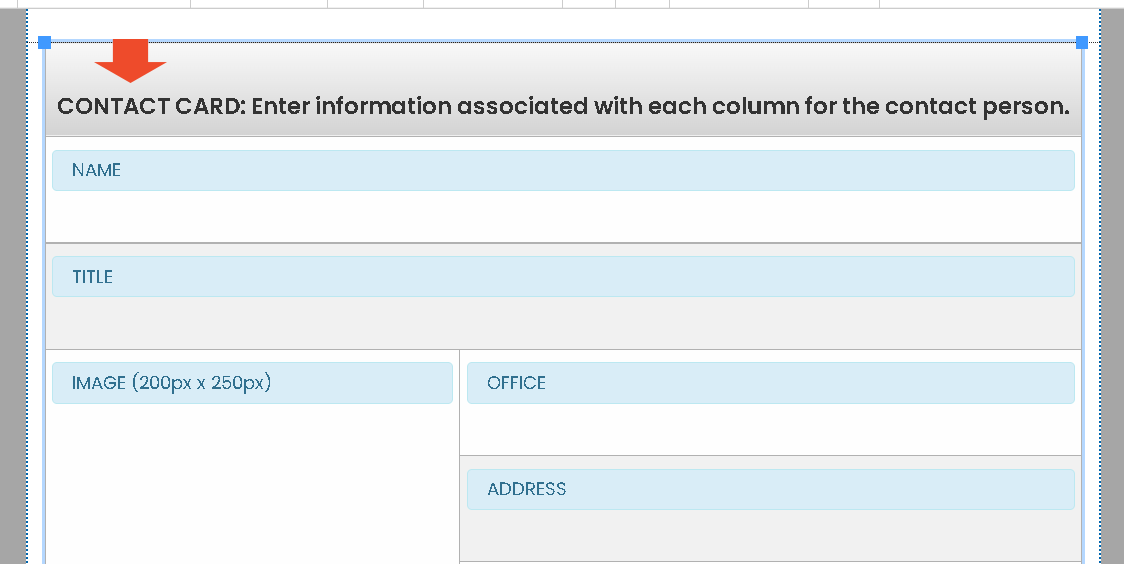
- When you are finished, click the save button on the toolbar.

- The preview page is displayed with the inserted snippet.

