Replacing an Image
- Name the new image the exact same as the one you are going to replace. Reminder: filenames should have no capital letters and hyphens/dashes instead of spaces.
- Select the Upload button.
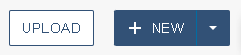
- Click "add" and search your computer for the new image or drag it from the desktop.
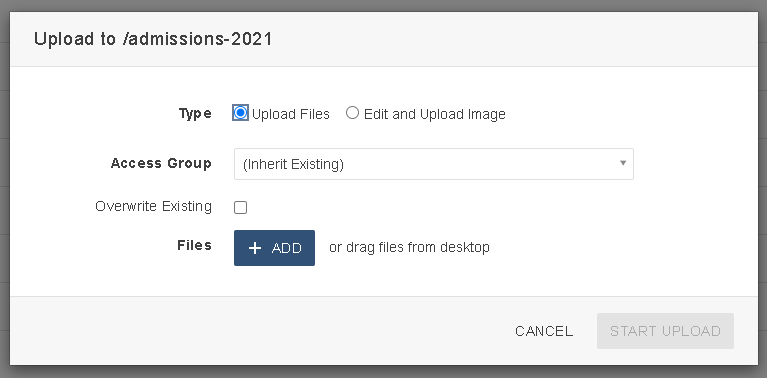
- If you have named the image correctly, the file should appear in the box in red. Check the Overwrite Existing box to overwrite the old image.

- Click Start Upload.
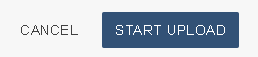
- Hover over the filename in the folder and click publish.

- Your image is now ready to be used.

