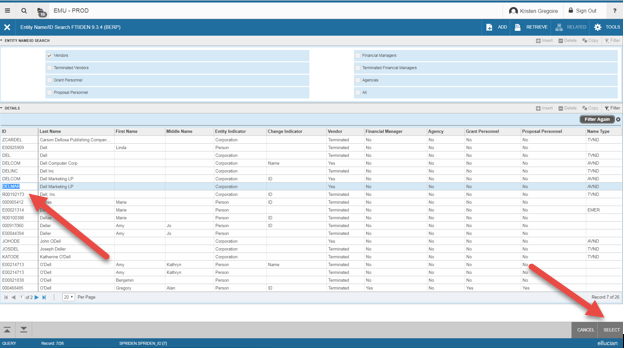Vendor Information Block
If you know the Vendor Code, or Smart ID for your vendor, enter it into the Vendor field and press the Tab key on your keyboard.
If you do not know the Vendor Code, click on the drop down icon with the three dots and do a vendor search.
If you are unable to locate the correct vendor code, simply type the vendor name into the Description field and Purchasing will locate the correct code.
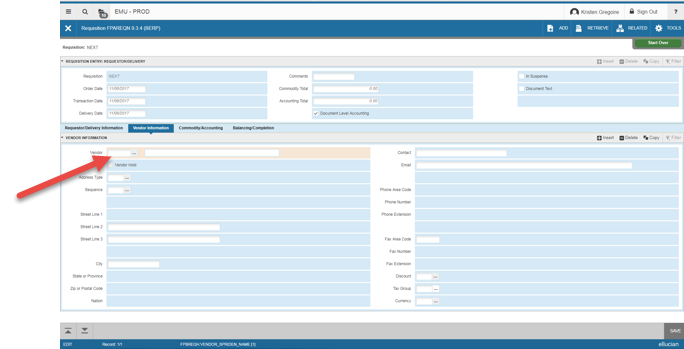
Vendor Search
Click on the drop down button in the Vendor Code field with the three dots.
In the pop-up box, click on the Entity Name/ID Search (FTIIDEN) line. This will open the FTIIDEN form.
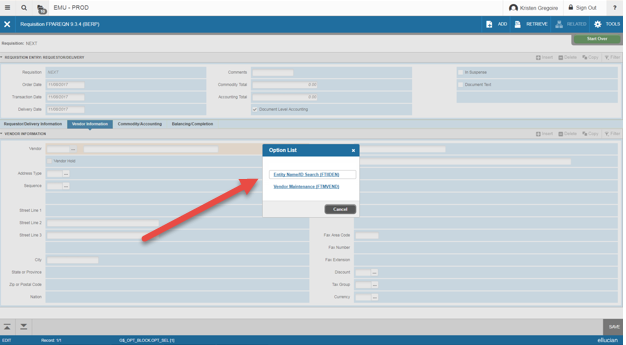
From the Add Another Field drop down menu, select Last Name.
You can also add additional search criteria fields if necessary and filter the search.
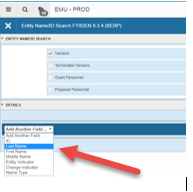
Type in your vendor name, capitalizing the first letter of the text. You can do partial searches to produce more results.
Then select the next arrow from the bottom left hand corner.
![]()
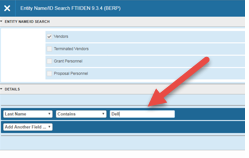
Find the correct vendor, highlight your selection and click Select from the bottom right hand corner to return to the Requisition (FPAREQN). Then click the next arrow once the vendor has been populated into the requisition form. The Requisition Number will now be generated.