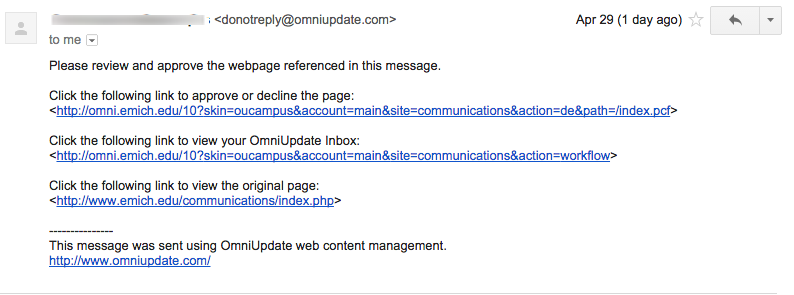Send a Page for Approval in Omni CMS
Note: Approval is not required prior to publishing a web page for most web editors. It is only required in certain circumstances.
If approval is required prior to publishing a web page, an approval submit button will be displayed above the opened page.
Follow these directions to send a page for approval in Omni CMS:
- From the opened page, click the publish button and select submit for approval button.

- A mail window is displayed. The to field displays the my.emich username of the designated approver. Type "Web Page Approval Requested" in the subject field.
- Type "Please review and approve the web page referenced in this message" in the message field.
- Verify the send copy to email checkbox is checked.
- Click the submit button.
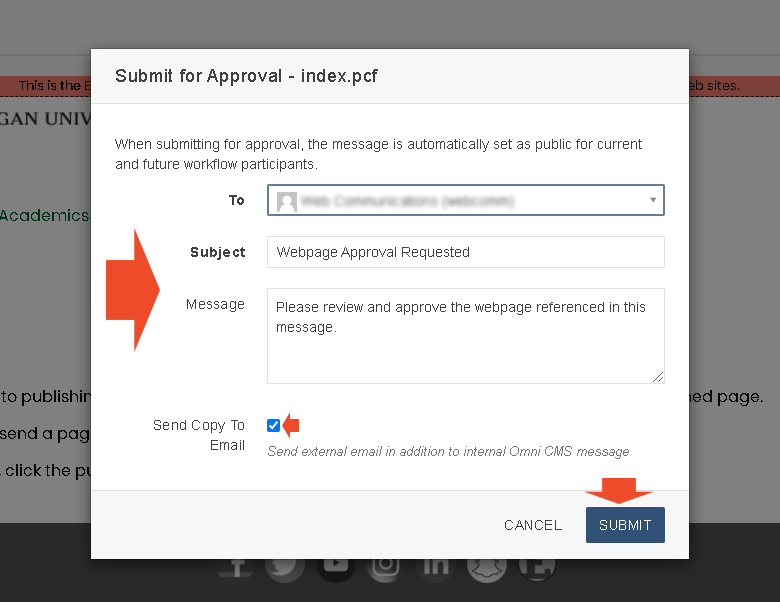
- An email message is sent to the approver.