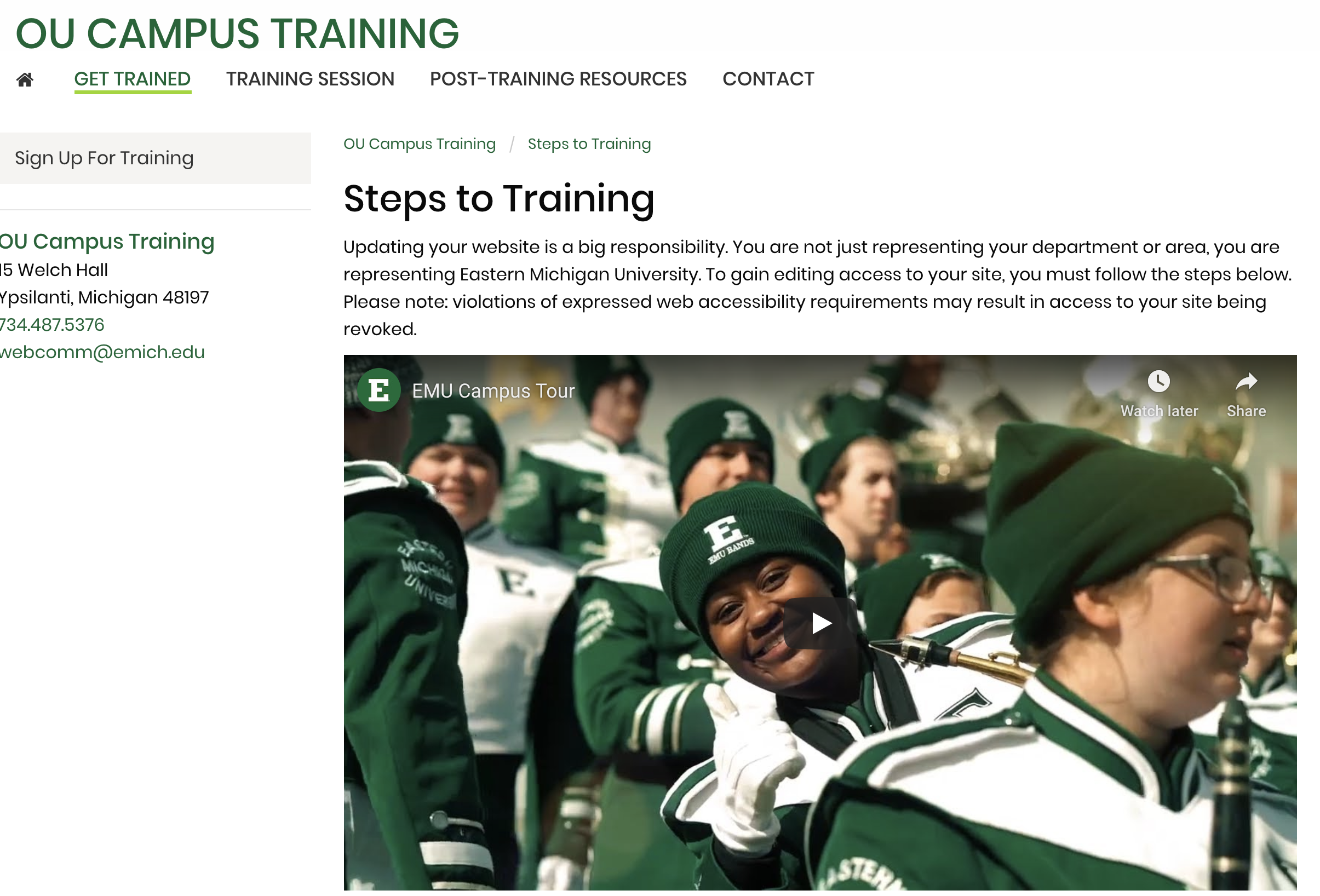How to Embed a Video
Adding Videos to Your Site
As part of our commitment to ensuring our websites are compliant with ADA standards, all videos on Eastern Michigan University sites must include captioning for the hearing impaired. For additional information on our video guidelines, read section 7 of our website guidelines document. To find out about our commitment to accessibility, read our web accessibility standards.
Step-by-step Instructions
1. We do not host videos on the EMU server. Instead, they are hosting on the University's YouTube channel.
2. Once your video has been uploaded, copy the video's URL from its Youtube page.

3. Navigate to the page you would like to add the video to and put your cursor where you want the video to appear on the page and click. Then click the video button.
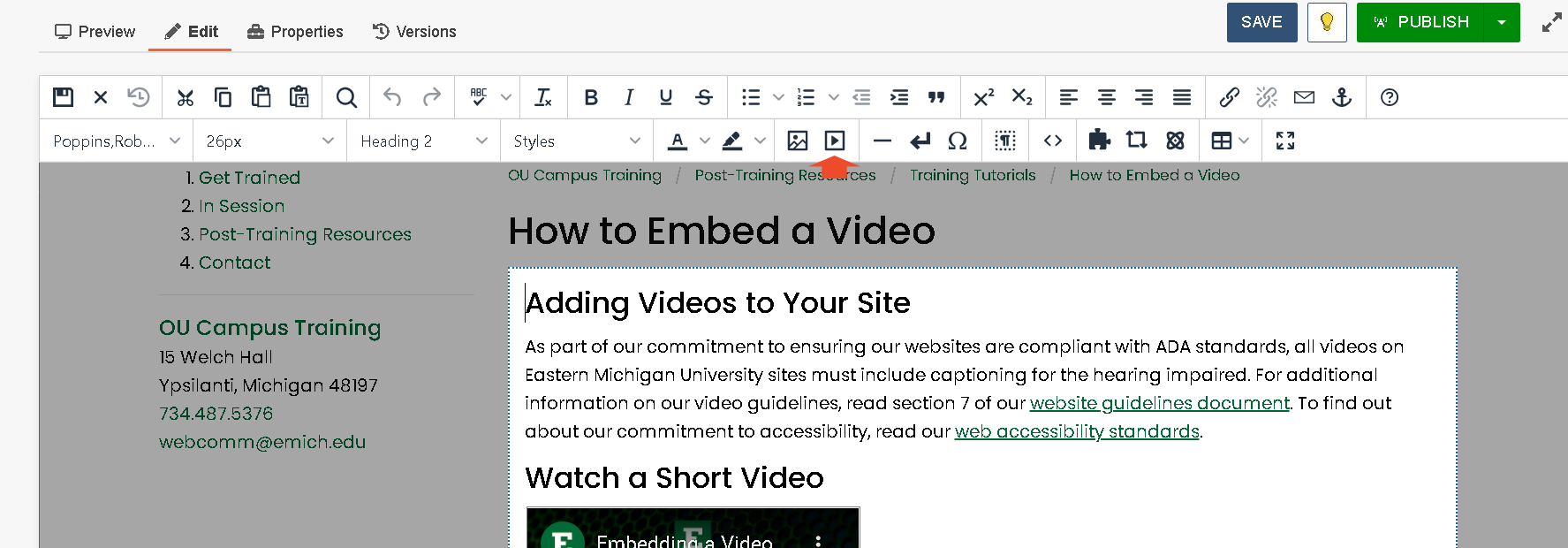
4. A window will appear. Paste the url of your video in the "source" field. Then click OK.
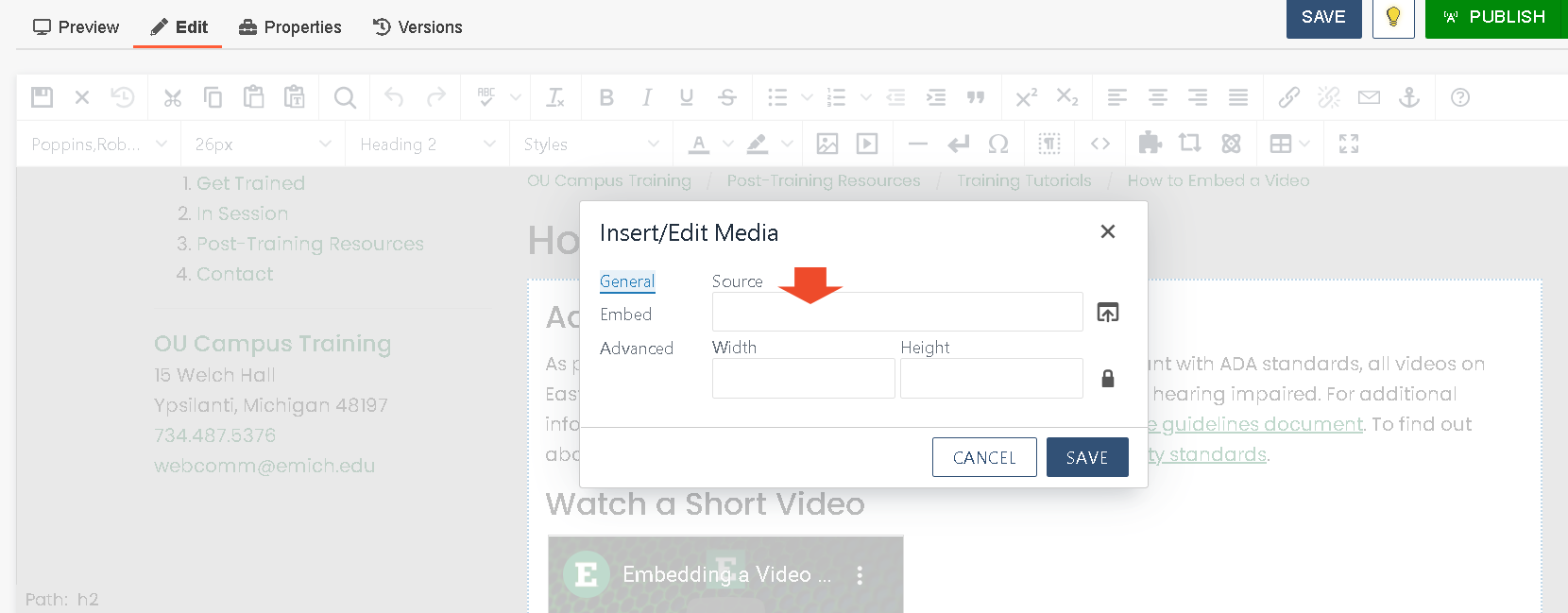
5. Once you have clicked "OK", the video will appear on your page like this:
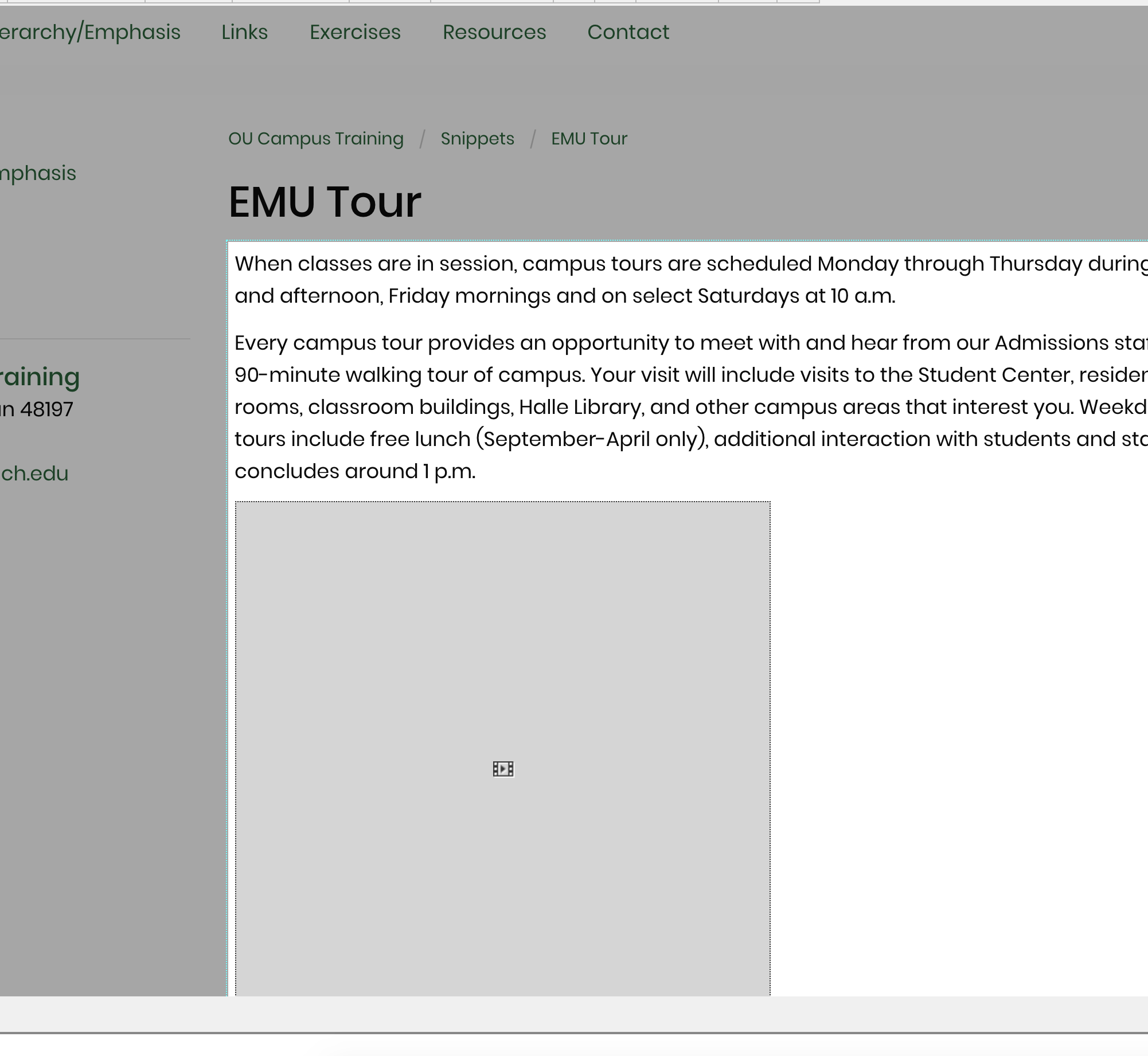
6. Click save and then publish.
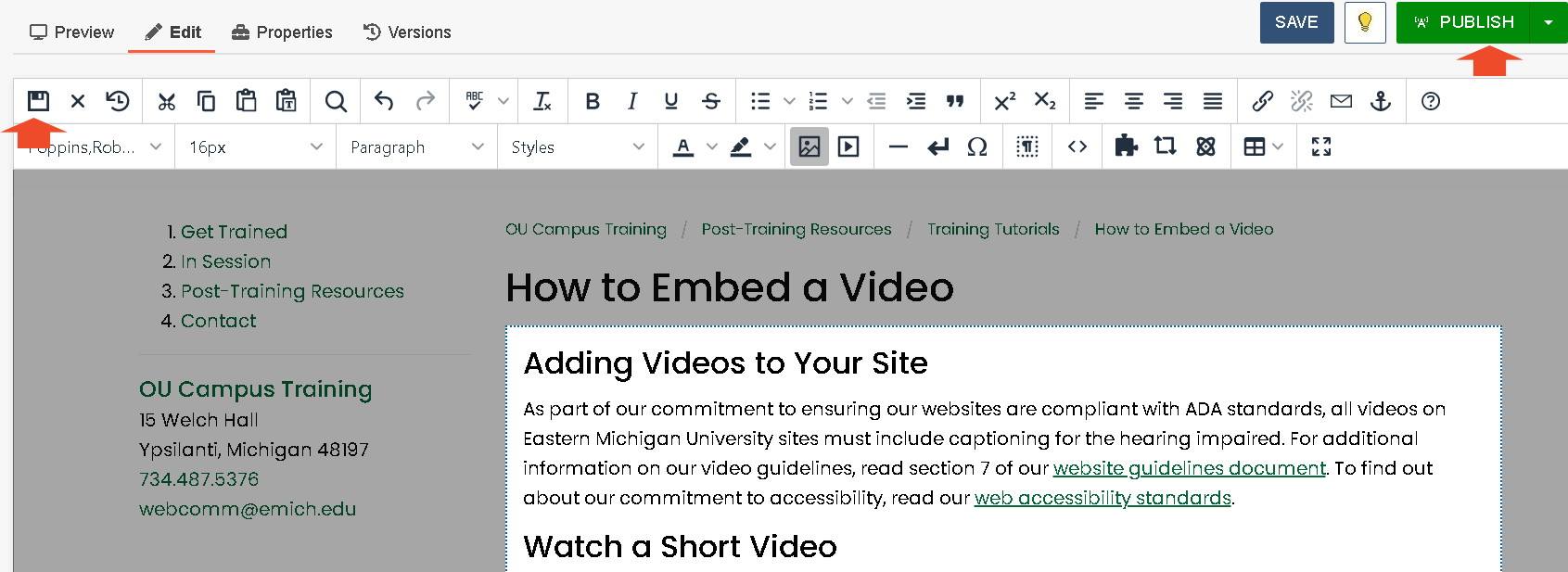
7. Your video will appear.